Register and Login User with Password in a Custom Login UI
Flow
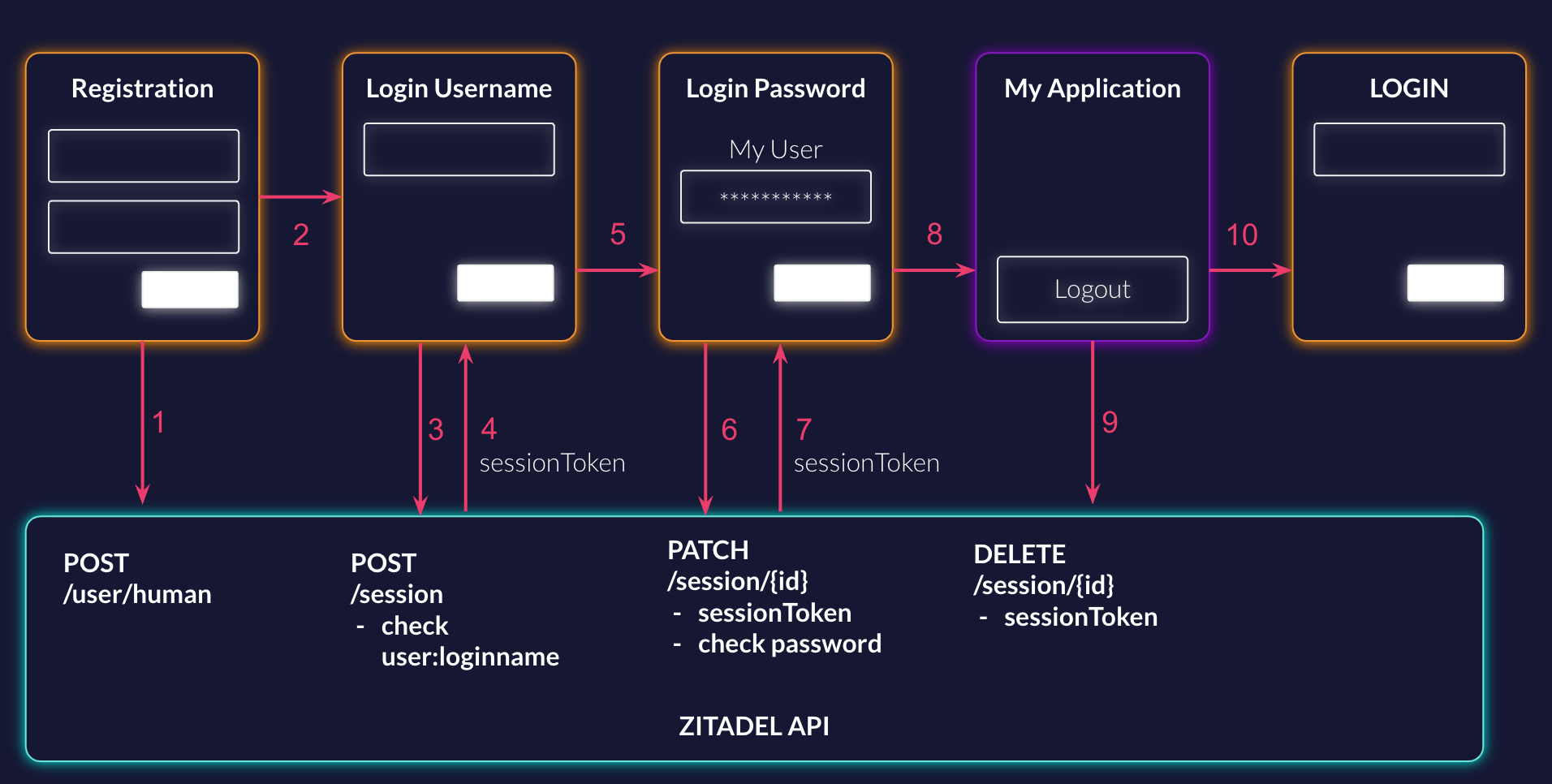
Register
First, we create a new user with a username and password. In the example below we add a user with profile data, a verified email address, and a password. Create User Documentation
Custom Fields
If you have custom fields you like to add to your users that are not provided by ZITADEL, you can add them to the metadata. Metadata are key value pairs you can use for additional user data. These fields can also be included in the token of the user, so you have access to it all the time. Read more about the metadata here
Request
curl --request POST \
--url https://$ZITADEL_DOMAIN/v2beta/users/human \
--header 'Accept: application/json' \
--header 'Authorization: Bearer '"$TOKEN"'' \
--header 'Content-Type: application/json' \
--data '{
"userId": "d654e6ba-70a3-48ef-a95d-37c8d8a7901a",
"username": "minnie-mouse",
"profile": {
"givenName": "Minnie",
"familyName": "Mouse",
"nickName": "Mini",
"displayName": "Minnie Mouse",
"preferredLanguage": "en",
"gender": "GENDER_FEMALE"
},
"email": {
"email": "mini@mouse.com",
"isVerified": true
},
"metadata": [
{
"key": "my-key",
"value": "VGhpcyBpcyBteSB0ZXN0IHZhbHVl"
}
],
"password": {
"password": "Secr3tP4ssw0rd!",
"changeRequired": false
}
}'
Response
{
"userId": "d654e6ba-70a3-48ef-a95d-37c8d8a7901a",
"details": {
"sequence": "570",
"changeDate": "2023-06-13T12:44:36.967851Z",
"resourceOwner": "163840776835432705"
}
}
If you want the user to verify the email address you can either choose that ZITADEL sends a verification email to the user by adding a urlTemplate into the sendCode, or ask for a return code to send your own emails.
Send Email by ZITADEL:
"sendCode": {
"urlTemplate": "https://example.com/email/verify?userID={{.UserID}}&code={{.Code}}&orgID={{.OrgID}}"
},
Return Code:
"email": {
"email": "mini@mouse.com",
"returnCode": {}
},
To check what is allowed on your instance, call the settings service for more information. The following requests can be useful for registration:
- Get Login Settings To find out which authentication possibilities are enabled (password, identity provider, etc.)
- Get Password Complexity Settings to find out how the password should look like (length, characters, etc.)
Create Session with User Check
After you have created a new user, you can redirect them to your login screen. You can either create a new empty session as soon as the first login screen is shown or update it with each piece of information you get throughout the process. Or you can create a new session with the first credentials a user enters. In the following example, we assume that the login flow asks for the username in the first step, and in the second for the password. In API requests, this means creating a new session with a username and updating it with the password. If you already have the userId from a previous register, you can send it directly to skip the username and show the password screen directly. The create and update session endpoints will always return a session ID and an opaque session token. If you do not rely on the OIDC standard you can directly use the token. Send it to the Get Session Endpoint to find out how the user has authenticated.
Request
curl --request POST \
--url https://$ZITADEL_DOMAIN/v2beta/sessions \
--header 'Accept: application/json' \
--header 'Authorization: Bearer '"$TOKEN"'' \
--header 'Content-Type: application/json' \
--data '{
"checks": {
"user": {
"loginName": "minnie-mouse@fabi.zitadel.app"
}
}
}'
Response
{
"details": {
"sequence": "580",
"changeDate": "2023-06-14T05:32:39.007096Z",
"resourceOwner": "163840776835432705"
},
"sessionId": "218480890961985793",
"sessionToken": "yMDi6uVPJAcphbbz0LaxC07ihWkNTe7m0Xqch8SzfM5Cz3HSIQIDZ65x1f5Qal0jxz0MEyo-_zYcUg"
}
Session State
If you read the newly created session, it will look like the following. You can see the creation and change date. In the factors, you will see all the checks that have been made. In this case, the user has been checked.
{
"session": {
"id": "218480890961985793",
"creationDate": "2023-06-14T05:32:38.977954Z",
"changeDate": "2023-06-14T05:32:39.007096Z",
"sequence": "580",
"factors": {
"user": {
"verifiedAt": "2023-06-14T05:32:38.972712Z",
"id": "d654e6ba-70a3-48ef-a95d-37c8d8a7901a",
"loginName": "minnie-mouse@fabi.zitadel.app",
"displayName": "Minnie Mouse"
}
}
}
}
Checkout how to handle session validation.
Update Session with Password
Your session already has a username check. The next step is to check the password. To update an existing session, add the session ID you got in the previous step to the URL.
Request
curl --request PATCH \
--url https://$ZITADEL_DOMAIN/v2beta/sessions/$SESSION_ID \
--header 'Accept: application/json' \
--header 'Authorization: Bearer '"$TOKEN"''\
--header 'Content-Type: application/json' \
--data '{
"checks": {
"password": {
"password": "Secr3tP4ssw0rd!"
}
}
}'
Response
The response of the create and update session token looks the same. Make sure to always use the session token of the last response you got, as the values may be updated.
{
"details": {
"sequence": "582",
"changeDate": "2023-06-14T05:42:11.631901Z",
"resourceOwner": "163840776835432705"
},
"sessionToken": "blGKerGQPKv8jN21p6E9GB1B-vl6_EyKlvTd5UALu8-aQmjucgZxHSXJx3XMFTwT9_Y3VnbOo3gC_Q"
}
Session State
If you read your session after the password check, you will see that the check has been added to the factors with the verification date.
{
"session": {
"id": "218480890961985793",
"creationDate": "2023-06-14T05:32:38.977954Z",
"changeDate": "2023-06-14T05:42:11.631901Z",
"sequence": "582",
"factors": {
"user": {
"verifiedAt": "2023-06-14T05:32:38.972712Z",
"id": "d654e6ba-70a3-48ef-a95d-37c8d8a7901a",
"loginName": "minnie-mouse@fabi.zitadel.app",
"displayName": "Minnie Mouse"
},
"password": {
"verifiedAt": "2023-06-14T05:42:11.619484Z"
}
}
}
}
List the Sessions (Account Chooser)
If you want to build your own select account/account picker, you have to cache the session IDs. We recommend storing a list of the session Ids with the corresponding session token in a cookie. The list of session IDs can be sent in the “search sessions” request to get a detailed list of sessions for the account selection.
Request
curl --request POST \
--url https://$ZITADEL_DOMAIN/v2beta/sessions/search \
--header 'Accept: application/json' \
--header 'Authorization: Bearer '"$TOKEN"''\
--header 'Content-Type: application/json' \
--data '{
"query": {
"offset": "0",
"limit": 100,
"asc": true
},
"queries": [
{
"idsQuery": {
"ids": [
"218380657934467329", "218480890961985793"
]
}
}
]
}'
Response
{
"details": {
"totalResult": "2",
"processedSequence": "582",
"timestamp": "2023-06-14T05:42:11.644220Z"
},
"sessions": [
{
"id": "218380657934467329",
"creationDate": "2023-06-13T12:56:56.683629Z",
"changeDate": "2023-06-13T12:56:56.724450Z",
"sequence": "574",
"factors": {
"user": {
"verifiedAt": "2023-06-13T12:56:55.440850Z",
"id": "218380659823356328",
"loginName": "minnie-mouse@fabi.zitadel.app",
"displayName": "Minnie Mouse"
},
"password": {
"verifiedAt": "2023-06-13T12:56:56.675359Z"
}
}
},
{
"id": "218480890961985793",
"creationDate": "2023-06-14T05:32:38.977954Z",
"changeDate": "2023-06-14T05:42:11.631901Z",
"sequence": "582",
"factors": {
"user": {
"verifiedAt": "2023-06-14T05:32:38.972712Z",
"id": "218380659823356328",
"loginName": "minnie-mouse@fabi.zitadel.app",
"displayName": "Minnie Mouse"
},
"password": {
"verifiedAt": "2023-06-14T05:42:11.619484Z"
}
}
}
]
}
Logout User
When your user is done using your application and clicks on the logout button, you have to send a request to the terminate session endpoint. Terminate Session Documentation
Sessions can be terminated by either:
- the authenticated user
- a manager, who is granted
session.delete(e.g. ORG_OWNER) on the authenticated users organisation - providing the current session_token in the body.
Terminating a session means to delete it. If you try to read or update the session afterward, you will get an error that the Session does not exist or was terminated.
Request for authenticated users or managers
Make sure that the provided token is from the authenticated user, resp. the manager:
curl --request DELETE \
--url https://$ZITADEL_DOMAIN/v2beta/sessions/218480890961985793 \
--header 'Accept: application/json' \
--header 'Authorization: Bearer '"$TOKEN"''\
--header 'Content-Type: application/json'
Request with session token
Send the session token in the body of the request:
curl --request DELETE \
--url https://$ZITADEL_DOMAIN/v2beta/sessions/218480890961985793 \
--header 'Accept: application/json' \
--header 'Authorization: Bearer '"$TOKEN"''\
--header 'Content-Type: application/json' \
--data '{
"sessionToken": "blGKerGQPKv8jN21p6E9GB1B-vl6_EyKlvTd5UALu8-aQmjucgZxHSXJx3XMFTwT9_Y3VnbOo3gC_Q"
}'